Tips
Click on resource to get tips on how to best use it!
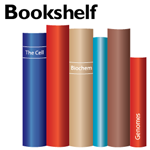
- What is Bookshelf?
- Bookshelf is an online collection of biomedical textbooks that can provide additional or complementary information to that found in your assigned course textbooks.
- Tips for Using Bookshelf:
- Figures - You can limit your initial Bookshelf search to figures or choose to look at figures only after you see the results of your search.
- Bookshelf provides summarized secondary information on topics. If you are looking for primary or review articles, try searching PubMed.
- Frequently Asked Questions:
-
- Can I use information I find on Bookshelf in a research paper or presentation?
- Check your assignment or ask your professor if information from Bookshelf is acceptable for your works cited. Keep in mind that most books on bookshelf are secondary sources, not primary sources. Find more information on different source types from the Trexler Library website. If you are searching for primary or review articles, try searching PubMed.
- How do I find the full text of an article cited by one of the books in Bookshelf?
- To find an article cited in a Bookshelf text, check Trexler Library's catalog to see if we have access to the journal. Find more information on finding the full text of an article from the Trexler Library website.
Additonal FAQ are provided on the Bookshelf website.

- What is PubMed?
- PubMed is a database of citations and abstracts that summarize primary and review articles from select journals as well as some books and other documents. For instructions on accessing the full text of an article summarized in PubMed, see below
- Tips for Using PubMed:
- Full Text — To access the full text of an article in PubMed, check the Trexler Library catalog by Journal Title. The Trexler Library website contains more detailed instructions.
- Limits — After typing in your search terms activate limits by clicking on the "Limits" link at the top of the page. You can limit your search by publication date, type of article, species, sex, or age. Check off the limits you want to apply to your search then click on "search." You will notice the limits you chose listed at the top of the page as long as they are in place.
- Subject Terms — Each article in PubMed is assigned medical subject terms (MeSH terms) that describe the important concepts or themes in the article. If you find an article in PubMed that fits your topic, click on the plus sign next to MeSH Terms under the abstract of the article . Someone has read this article and decided that these MeSH Terms describe the major themes in the article. If you see a relevant MeSH term, click on that term. You can either add it to your search or search PubMed using only that term.
- Review Articles — You may find it helpful to look at review articles to get an overview of research in a particular field. Like primary articles, review articles are published in scholarly journals and are often peer-reviewed. However, a review article provides a summary of several studies others have done, a historical overview of a topic, or a compilation of recent developments rather than reporting results of research or experiments completed by the author(s) writing the article.
- Other Databases — There are many other databases that may also contain relevant primary articles on topics within the molecular life sciences. For other databases providing articles or article abstracts in Biology try the Trexler Library Biology Subject Guide.
- Peer-Reviewed Journals — To check if a journal is peer-reviewed, type the journal title (not the article title) into UlrichsWeb Periodicals Directory. Peer-reviewed journals will have a small referee's jersey next to the title (or click on the journal title and the record will say refereed - yes or no). Refereed is another word for peer-reviewed.
- Frequently Asked Questions:
-
- My assignment asks for only primary sources, what does this mean?
- In the sciences primary sources are original articles or other texts describing a researcher's new experimental data, results, and/or theories. These primary articles usually contain a method and results section. However, some review articles (which are not primary sources) also contain these sections, so the reader should always review the article's content to assess. A review article assesses or summarizes other articles, but it does not describe a new experiment or new results.
- How do I get the full text of an article?
- Check the Trexler Library's catalog to see if we have access to a journal, or check the library's website for more detailed instructions.
- How can I become familiar with the scientific jargon which can be unique to each subfield?
- Try typing terms into Credo Reference which contains several scientific dictionaries and encyclopedias.
- How do I cite to cite these articles in my paper?
- Make sure to review any specific information that your professor has provided. You can also review citation guides on the Trexler Library website.
- I want to find an article from the reference section of another article, but I have very limited information. How can I find this article?
- To find an article abstract with limited bibliographic information, try using PubMed's Citation Matcher. To find the full text of an article once you have the journal name, author, title, and date, check the Trexler Library website for information.
Additonal FAQ and tutorials are provided on the PubMed website.

- What is OMIM?
- OMIM stands for Online Mendelian Inheritance in Man. OMIM focuses on the relationship between genotype and phenotype; it contains information related to each gene shown to contribute to a specific aspect of the human condition.
- Tips for Using OMIM:
- Alphanumeric Identifiers — Entering a gene or disease name into the search window will reveal a list of matches each with a unique alphanumeric identifier. Clicking on one of these identifiers takes you to the associated OMIM entry.
- Limits — You can restrict your search by search field, chromosome number, or record type by using limits.
- Frequently Asked Questions:
-
- How is information presented in OMIM?
- Each OMIM entry is essentially is a description of the discovery and study of the associated gene. It includes information about gene location and linkage as well as research literature summarized under various headings such as Gene Function Inheritance, Biochemical Features, Clinical Features, etc.
Additonal FAQ are provided on the OMIM website.

- What is ENTREZ?
- Entrez is a cross NCBI database search.
- Tips for using ENTREZ:
- Type your search term(s) in the box at the top of the page and click on the Go button. Each NCBI database is listed below the search box. After a search, each database will have a number next to it. This is the number of hits on your search term in each database.
- If you want to find a nucleotide or amino acid sequence corresponding to a particular gene or protein, the Protein, Nucleotide, and Gene databases are among the most useful. Look for hits in these databases following your general search and click on the database name to see the results list or more information on that particular database. You may also wish to consult Gene FAQs or Nucleotide and Protein FAQs.
- Frequently asked Questions:
-
- How can I find coding nucleotides using the NCBI databases?
- The Nucleotide database contains genome, gene, and transcript sequences from a variety of sources. To obtain coding sequence it may be easier to search the Gene database. If you search in the Gene database and click on an entry, you can scroll down to a RefSeq section that will provide accession numbers for nucleotide (as well as protein) sequences. Clicking on the nucleotide accession number will bring you to a sequence record.
- What are accession numbers?
- Accession numbers are identifier numbers that are attached to each sequence file when it was entered into the database. Accession numbers have different formats depending on the type of entry. The formats "NP_(6 digits" and "NM_(6 digits)" refer to protein or nucleotide sequence, respectively from the RefSeq database. This is a collection of curated, non-redundant genomic DNA, transcript (RNA), and protein sequences produced by NCBI.
- How do I interpret the sequence records tied to RefSeq entries that I find through searching the Protein or Gene databases?
- This file format is a rich source of information. Some items of note:
- the ACCESSION number and DEFINITION are at the top of the record
- the SOURCE tells us the organism from which the sequence data has been taken
- the REFERENCE section, with literature related to sequencing and characterization
- the FEATURES list, which may include conserved domains, regulatory or binding sites, etc. Features are ordered from the 5' end of a nucleotide sequence or the amino terminus of a protein sequence. The 'CDS' link may be especially helpful in defining the regions of an entry that code for functional product.
- the sequence itself may be found at the bottom of the entry.
Additional help is provided on the Entrez website.
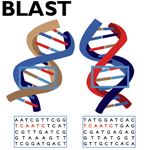
- What is BLAST?
- BLAST (Basic Local Alignment Search Tool) represents a powerful nucleic acid and protein alignment algorithm that makes pairwise comparisons between a submitted sequence ("query") and sequences found in the NCBI databases ("subject").
- Tips for using BLAST
- All BLAST searches require you to input a Query Sequence either by cutting and pasting sequence in FASTA format or by entering an accession number. You can also select which part of the database you want to search; for example, 'RefSeq' is curated to be a non-redundant dataset (including one copy of each gene or protein and excluding multiple copies of each record). You can also limit your search to specific species.
- Frequently asked questions:
- What is FASTA format and why is it important?
- FASTA (pronounced "FAST-A") format begins with a first line of information beginning with the > sign, which can be followed by identifying information such as the accession number and species. Starting on the next line is the sequence. Note that there are no line numbers or punctuation: it is perfect for cutting and pasting into the "Enter Query Sequence" box for a BLAST search.
- What form of BLAST do I use?
- There are several versions of BLAST to choose from depending on what you know and what you want to find. A common
example is a BLASTp search with an amino acid sequence from one organism to look for orthologs in other species. As another
example, if you had a nucleotide sequence but wanted to compare the functional product of that sequence to other sequences
in the database, you could use BLASTx.
Program Subject/Database Query BLASTp protein protein BLASTn nucleotide nucleotide BLASTx protein nt.-->protein tBLASTn nt.-->protein protein tBLASTx nt.-->protein nt.-->protein - How do I interpret the results of my BLAST search?
- There are several sections on the Results page that you see following a BLAST search:
- The first major section is a graphical display of the strongest matches (hits) to the submitted sequence, color-coded according to the alignment score. An alignment score (S) indicates how strong the match was (higher is better). A statistical measure of the significance of the match is given as (E); the E value is the expectation that the match would have been found in the database by chance alone (lower is better).
- The second section is a detailed list of hits ordered by their alignment scores. Note that each line gives the identification information for the protein followed by the alignment score and the E value.
- Further down the page, the output gives the actual alignments for the various hits in the list. Note that in each alignment that portions of the Query sequence (what you submitted) and the Subject (what the algorithm found) sequences are lined up ("aligned"). The middle line compares the two sequences: empty spaces indicate mismatches and a + sign indicates similarity between the two different amino acids compared. Sometimes one sequence must be "cut" and a gap introduced (denoted by -), in order to make this sequence align in the optimal way with the other sequence. Just above the alignment you can find information about the percentage of identical nucleotides or amino acids between the two sequences, which can be a very useful measure of how similar two sequences are.
- How do I copy an alignment into a report?
- For a PC, try using the steps outlined below (For a Mac, try the Grab program):
- When you have the image you want on your screen, press Alt+PrintScrn at the same time.
- Open the Paint program.
- Use the "paste" command to place your screen shot into Paint.
- Select regions you want to cut and paste.
- What are tools that allow you to compare protein or nucleic acid sequences?
-
- ClustalW is a global alignment algorithm that can align multiple sequences at a time.
- PROSITE at ExPASy allows you to search for conserved motifs or domains based on primary amino acid sequence.
- The Softberry website houses many utilities of interest, including gene finding algorithms.
- Sequence Manipulation Suite is another useful website when analyzing DNA or protein sequences.
Additional help is provided on the BLAST website.
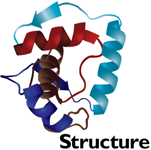
- What is Structure?
- The NCBI Structure database contains three-dimensional depictions of biomolecules. These can be viewed and manipulated using a program called Cn3D, which is freely available to us.
- Tips for using Structure:
-
The Cn3D interactive display includes two windows:
The upper pop-up window shows a 3D representation of the protein that can be rotated by holding down your computer mouse button and dragging. You can zoom in or out under the "View" menu. This default representation displays a helices as green cylinders, b sheets in gold, and loops in blue. From the menu at the top, you can open the drop down menu under "Style", select "Rendering Shortcuts", and change the type of representation of the amino acid chain. You can also select "Toggle Sidechains" at the bottom of that menu to see both secondary structure and the R-groups.
The lower pop-up window shows the primary sequence of the two amino acid chains or subunits that make up this protein. The amino acid residues are indicated by their one letter abbreviation, which is color-coded to match the representations in the 3D viewer. If you click and highlight amino acid residues in the linear sequence, the amino acids will be highlighted in the structural representation as well.
- Frequently Asked Questions:
-
- How do I copy information from the structural display into a report?
- For a PC, try using the steps outlined below (For a Mac, try the Grab program):
- When you have the image you want on your screen, press Alt+PrintScrn at the same time.
- Open the Paint program.
- Use the "paste" command to place your screen shot into Paint.
- Select regions you want to cut and paste.